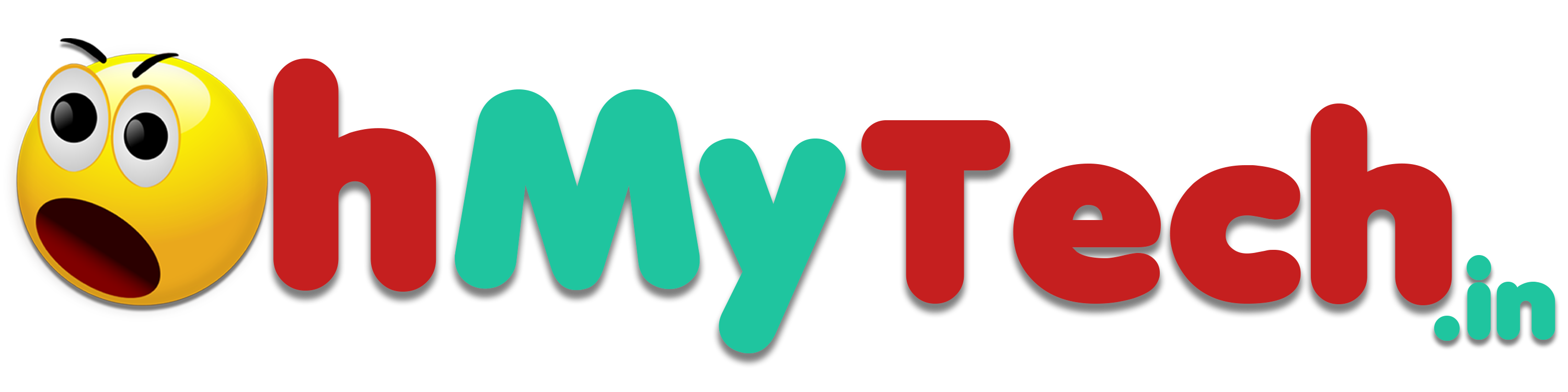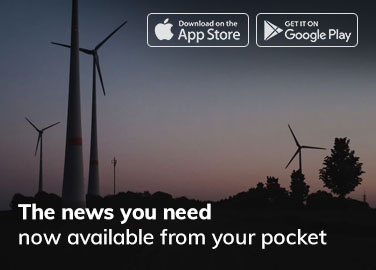How to Screen Record on a Mac
Getting Started with Screen Recording on a Mac
Screen recording on a Mac can be performed using the built-in macOS screen recording tool, which is part of the Screenshot toolbar. This tool offers a straightforward way to capture your screen activity without the need for additional software. Here’s how to access and use this feature:
- Accessing the Screen Recording Tool:
- Press Command + Shift + 5 to open the Screenshot toolbar.
- You’ll see options for capturing the entire screen, a selected window, or a selected portion of the screen.
- Choosing Your Recording Type:
- Click Record Entire Screen or Record Selected Portion to decide the scope of your recording.
Setting Up Your Recording
Before you start recording, you can customize several settings to suit your needs. Adjusting these settings can enhance your recording quality and ensure you capture the necessary audio and video.
- Audio Settings:
- If you need to record audio, click on Options in the Screenshot toolbar, and choose the microphone through which you want to record audio.
- Ensure you enable microphone audio if you’re narrating.
- Saving Location:
- Under Options, select where you want to save your recording. You can choose from Desktop, Documents, Clipboard, Mail, Messages, and Preview.
- Timer Settings:
- Set a timer if you need a few moments before the recording starts. Options include none, 5 seconds, and 10 seconds.
Recording Your Screen
With your settings configured, you’re ready to start recording. Here’s how to initiate and manage your recording:
- Start Recording:
- Click on Record in the Screenshot toolbar. If you have chosen to record a selected portion, you can resize or move the capture area before starting.
- To stop recording, click the stop button in the menu bar, or press Command + Control + Esc.
- Managing Recordings:
- Once stopped, the recording will automatically save to the location you selected.
- You can trim, share, or delete the recording directly from the saved file.
Advanced Tips for Mac Screen Recording
For those who need more from their screen recordings, consider the following advanced tips:
- Using QuickTime for More Features:
- Open QuickTime Player and select File > New Screen Recording for additional controls like recording quality and easy sharing options.
- QuickTime also allows recording of iPhone or iPad screens connected to your Mac.
- Third-Party Apps:
- If the built-in tools don’t meet your needs, third-party applications like OBS Studio or ScreenFlow offer enhanced functionality such as editing tools, better file management, and higher-quality recordings.
Conclusion
Whether for professional presentations, educational tutorials, or personal projects, knowing how to screen record on your Mac is a valuable skill. With macOS’s built-in tools, you can start recording with just a few clicks, making it accessible to anyone in need of capturing their digital interactions.